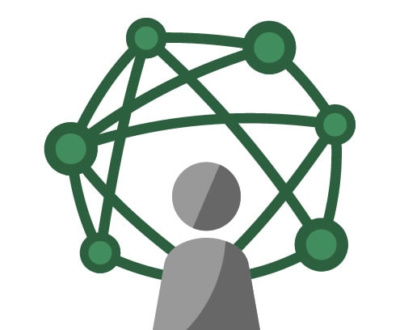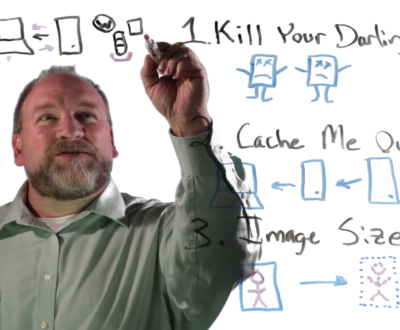8 Critical Steps Before You Take Your WordPress Website Live
- November 25, 2015
- Lists, Website Design, WordPress Web Design
The WordPress system has enabled more people than ever to dive in and try to build their own website, but even the most basic of websites has a surprising number of things to consider. And WordPress specifically has it’s own unique considerations. In the rush to take a website live, it is often easy to forget important steps that will ultimately complicate the go-live experience of your client.
From our years of building websites in and out of content management systems like WordPress, we’ve identified 8 critical things to consider before you ever push a WordPress website live. Here is our short-list:
1. Set permalinks and check page links, post links, and images for temporary URLs
Depending on the situation, you will be using a temporary URL during the development of the website most of the time. While WordPress’ internal site URL designation “engine” does a decent job of letting you make one change (Settings > General > WordPress Address) and cascading that across most site links, we invariably find temporary links that were missing in articles and image references.Using a powerful tool like Interconnect.It’s Serial Find/Replace will help to eliminate these lingering, bogus links so that when you delete the temp URL a week later, you don’t break your new, live website.
2. Install and deploy an SEO module commiserate with your SEO strategy
There are several popular, free SEO plugins that help to guide your decision-making with post and page titles and content. Yost or WPMU make great plugins that will do numerous optimization tasks. You can also consider keyword linking plugins that let you identify keywords on your site, and set a single link to your target page. Be careful doing this, however, as Google and Bing are both on the lookout for link-cramming behavior. If you run a tool to automatically create keyword linkages, and end up with 5000 new internal site links, you may have a problem.
3. Create an XML site map to assist search engines
Once again, there are plugins that can generate this file for you, or for simpler sites, this is easy enough to do manually with a bit of research. In WordPress, we recommend the simple XML Sitemap plugin for submittals to search engines. There is some debate about how much this step will help you be found online, but the bottom line is: if you can help Google or Bing do a more accurate job indexing your site’s content, why wouldn’t you?
4. Verify that your plugins are properly connected and getting update notifications
This one often goes hand-in-hand with #1. Temporary URLs may cause some complications with your installed plugins, as many template and plugin makers are now “registering” the URL of your website in order to grant access to live updates and support. When you move to the live website URL, your licensing may be temporarily broken until you update the correct URL with these plugin providers. Check all your plugins as you go live, and save yourself grief later.
5. Check your site using the W3C HTML Validator and fix any errors in your HTML and CSS markup
I have to admit, this one is more controversial than I thought it would be. There is a disagreement at the crossroads between advocates of pristine HTML markup and advocates for pragmatic website deployment. The W3 Consortium is an open-standards group developing taxonomy and structural rules for the future of HTML and it’s derivations.Sometimes you get lucky and both are achieved in one design. But invariably, some WordPress plugin or template maker will be bending HTML/CSS rules regarding how things are supposed to be. Depending on the seriousness of the infraction, it could cause rendering problems in some browsers for many users.
So one argument is that you should code for the future, when we don’t know what a browser might look like, or how it might behave, but if we adhere to agreed-upon standards, then even that future content tool should know what to do with our pristine code.
The counter argument is that almost every major website breaks numerous rules. Here is Amazon’s HTML validation, for example. Here is HP’s HTML validation.
I say that if you aren’t a gigantic company with web pages doing extraordinarily complicated things, then it’s better to err on the side of pristine markup whenever you can.
6. Turn on caching/activate CDN if applicable
If you are planning on using a Content Delivery Network, the good advice you should have received is to not turn this on until you are done building your website. But that means when you are ready to go live, it’s also time to reconsider this. Unless you think you still have significant changes coming, the benefits of a fast CDN are hard to ignore. Essentially, larger files like image will be stored on a faster network, and those resources can be called and retrieved much more quickly than they would be retrieved on your own web server.
However, if you are still developing, a CDN acts as a “super-cache” that will create confusion from time to time as files you believe you are changing still won’t reflect on the live website.
In cases like this, the CDN resource has not been updated with your changes, and until it is, you are stuck.
7. Verify Administrative user contacts and permissions are set up correctly
Most clients intend to log into their own WordPress site and manage some or all of the content-level tasks. Some clients even intend to do administrative maintenance tasks like updating templates or plugins, or managing their customer lists. Before you take the site live, do you have all the user records where they are supposed to be? Have you given all the users the correct permissions? No need to give a part-time blogger administrative rights. At the same time, you don’t want to have your store manager set up as only an editor.
This may seem like it goes without saying, but avoiding user permission problems after you go live will cut down on the potential chaos.
8. Change your administrative login URL
Using a plugin such as “Custom Login URL“, you should alter the URL structure of your admin login to keep hackers and ne’er-do-wells from even having a chance of trying to access the WordPress admin area. These plugins serve to create a URL structure that can’t be guessed. WordPress uses http://www.yourdomain.com/wp-admin by default. You don’t want people snooping at this page if you can help it.
By changing this to yourdomain.com/login4evah/ or whatever you choose, you add a clever layer of security on top of WordPress’ already decent authentication layer.
You Go Live Now!
There are other things to consider of course, but the above 8 things continue to come up and dog us as we deploy websites on a regular basis. Hopefully this list will remind a few other developers out there of these critical items that are easy to miss.
Bill lives and plays in Fort Collins, Colorado. After a fulfilling career for a Fortune 50 company, Bill founded Colorado Web Design in 2012 with a passion for creative digital solutions for business. Bill likes to manage a wide variety of projects and tasks for his clients in the digital space. The creative elements of website design, application design, and marketing are enough to keep anyone busy and engaged, but wiping the slate clean over and over at the start of new projects comes with its own challenges. "I like to start with really good client communication sessions. The rest is easy if you get started in the right way." He plays tennis, bikes, and hikes and then undoes all of that with too much delicious food and TV watching.
About Colorado Web Design
We've been building websites for Colorado businesses since 2002. We are a small team of dedicated individuals who love the challenge of each new marketing project. We live and play in northern Colorado.